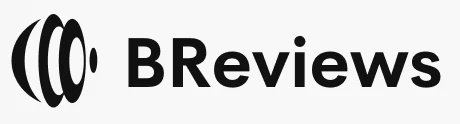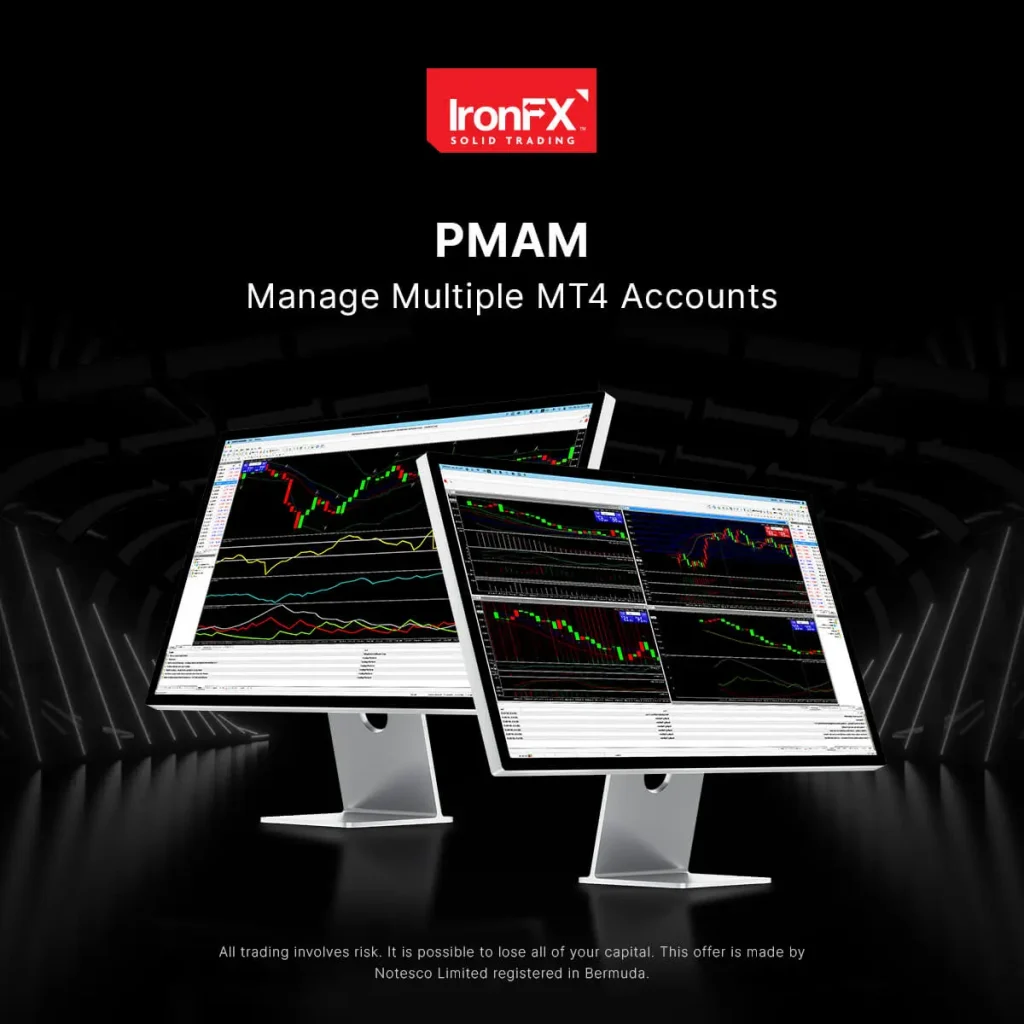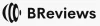IronFX MetaTrader 4
The site contains reviews of IronFX features and is not the official website of IronFX.

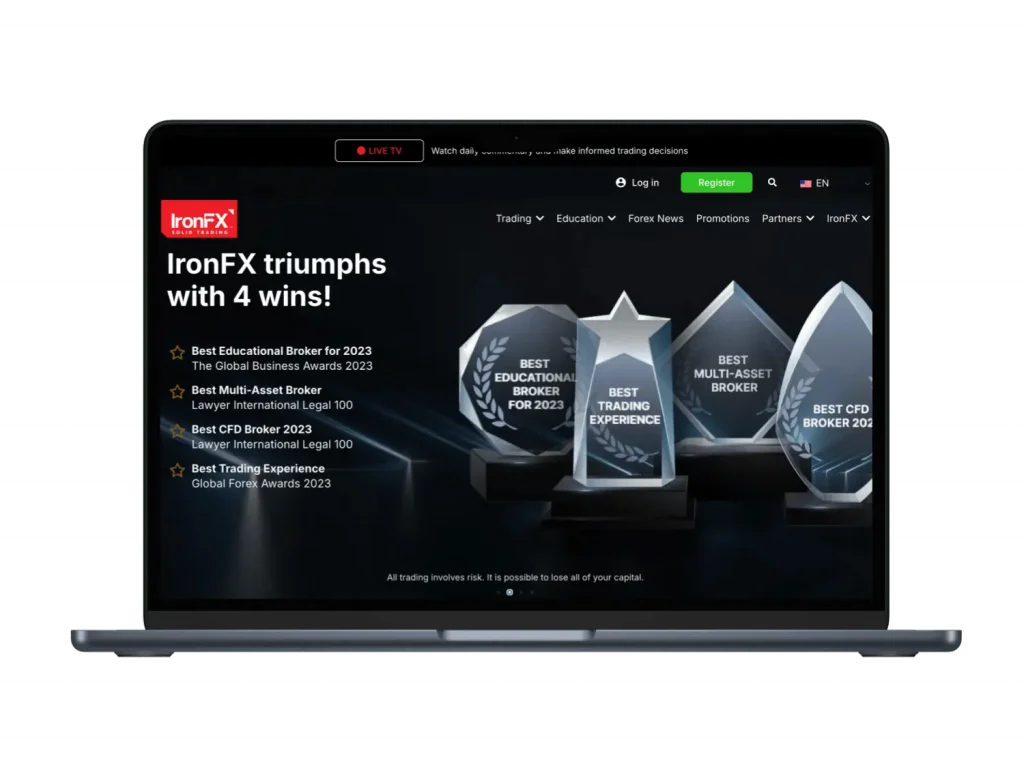
Home » metatrader 4
This article provides detailed information about using MetaTrader 4 (MT4) with IronFX, including features, installation, and trading processes.
What is MetaTrader 4?
MetaTrader 4 is a popular trading platform offered by IronFX. Key features include:
- Real-time quotes
• Interactive charts
• Multiple order types
• Automated trading capabilities
• Customizable interface
• Advanced technical analysis tools
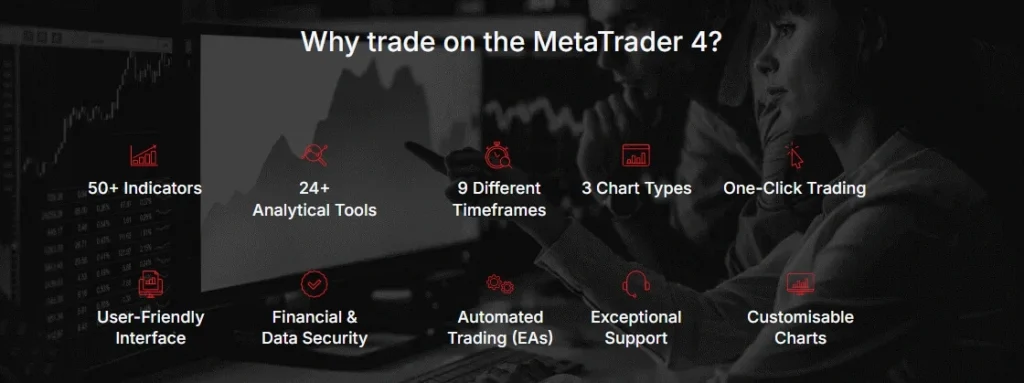
Downloading and Installing MT4
- Visit the IronFX website (www.ironfx.com)
- Navigate to the “Platforms” section
- Select “MetaTrader 4”
- Click “Download” for your operating system (Windows or Mac)
- Run the installation file and follow on-screen instructions
- Launch MT4 after installation
System Requirements
Ensure your system meets these minimum requirements:| Component | Minimum Requirement |
| Operating System | Windows 7 or higher / macOS 10.12 or higher |
| Processor | 1.5 GHz |
| RAM | 2 GB |
| Free Disk Space | 1 GB |
| Internet Connection | Stable broadband connection |
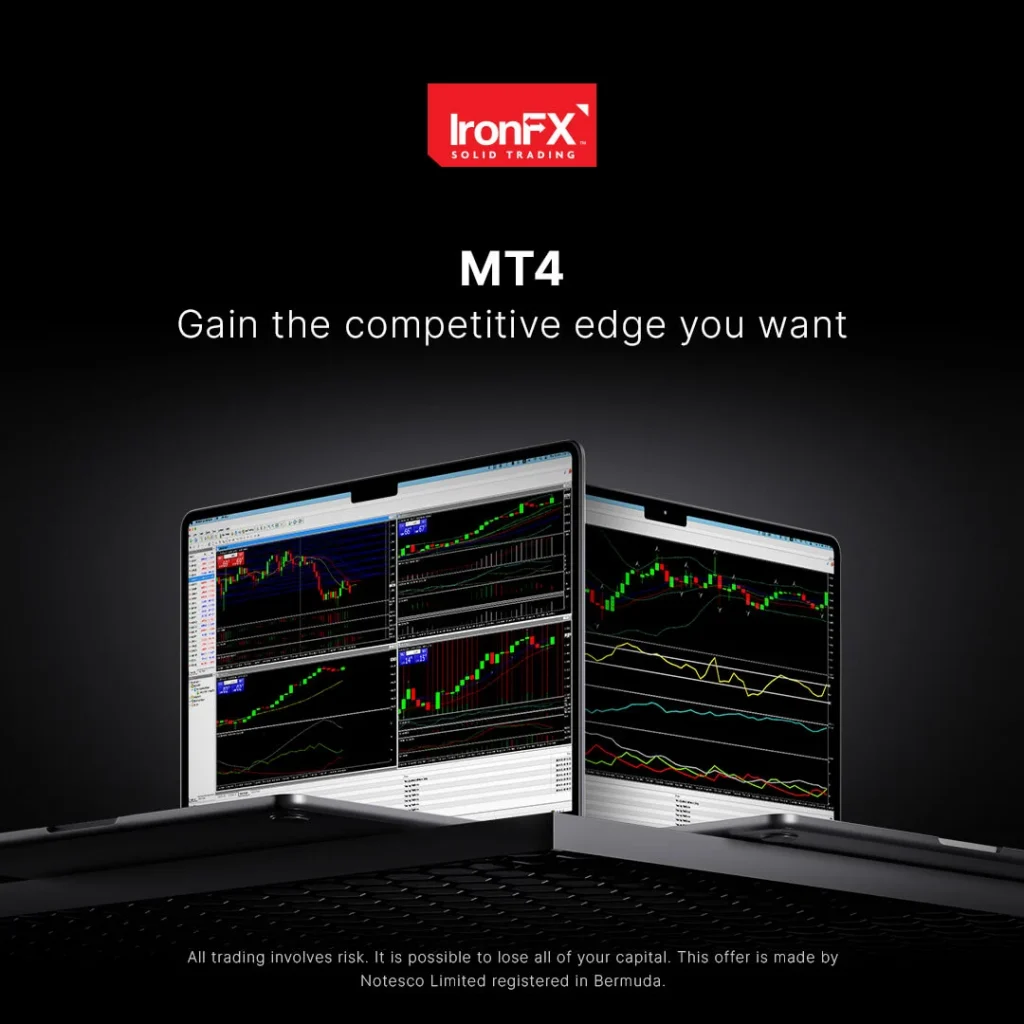
Logging into MT4
To access your IronFX account through MT4:
- Open the MT4 platform
- Click “File” > “Login to Trade Account”
- Enter your IronFX account number and password
- Select the appropriate IronFX server
- Click “Login”
MT4 Interface Overview
Familiarize yourself with the main components of the MT4 interface:
- Market Watch: Live prices for various instruments
- Navigator: Access to accounts, indicators, and expert advisors
- Terminal: Trading, account history, and alerts
- Chart Window: Price charts and technical analysis
- Toolbars: Quick access to various functions
Trading on MT4
- Select an instrument from the Market Watch window
- Right-click and choose “New Order” or press F9
- Select order type (Market or Pending)
- Enter trade volume (lot size)
- Set stop loss and take profit levels (optional)
- Click “Buy” or “Sell” to execute the trade
Order Types Available
MT4 supports various order types:| Order Type | Description |
| Market Order | Executed immediately at current market price |
| Limit Order | Buy below market or sell above market at specified price |
| Stop Order | Buy above market or sell below market at specified price |
| Stop Loss | Close position at specified loss level |
| Take Profit | Close position at specified profit level |
Chart Types and Timeframes
MT4 offers multiple chart types and timeframes:
Chart Types:
• Line Chart
• Bar Chart
• Candlestick Chart
Timeframes:
• M1 (1 minute) to MN (1 month)
To change chart type or timeframe, use the toolbar above the chart window.
Technical Analysis Tools
MT4 provides a wide range of technical indicators and drawing tools:
- Moving Averages
• Bollinger Bands
• RSI (Relative Strength Index)
• MACD (Moving Average Convergence Divergence)
• Fibonacci Retracements
• Trend Lines
• Support and Resistance Levels
Access these tools from the “Insert” menu or the toolbar.
Customizing the MT4 Interface
Personalize your MT4 workspace:
- Rearrange windows by dragging and dropping
- Add/remove toolbars: View > Toolbars
- Change color scheme: Tools > Options > Colors
- Create custom templates: Right-click on chart > Template > Save Template
Automated Trading with Expert Advisors
To use Expert Advisors (EAs) on MT4:
- Obtain or create an EA
- Place the EA file in the MT4 “Experts” folder
- Restart MT4
- Drag the EA from the Navigator to a chart
- Configure EA settings
- Enable automated trading in MT4 settings
Security Features
MT4 incorporates several security measures:
- 128-bit encryption for data transmission
- Secure login process
- Option to enable two-factor authentication (2FA)
Enable 2FA through your IronFX Client Portal for added security.
MT4 Mobile Trading
IronFX offers MT4 mobile apps for iOS and Android:
- Download from App Store or Google Play
- Install the app on your mobile device
- Log in using your IronFX account credentials
- Access markets, charts, and trading functions on-the-go
MT4 Data and Reports
Access trading history and account information:
- Open the Terminal window (Ctrl+T)
- Navigate to the “Account History” tab
- Set date range for reports
- Generate detailed statements: Terminal > Account History > Save Detailed Report
Account Types Compatible with MT4
All IronFX account types support MT4:
- Micro Account
• Premium Account
• VIP Account
• Zero Fixed Account
• STP/ECN Accounts
Each account type offers different trading conditions and minimum deposits.
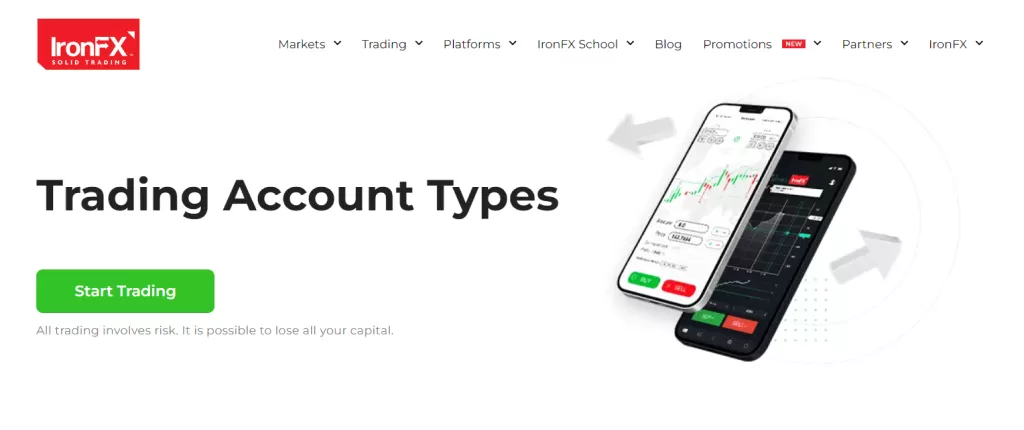
Backtesting Strategies
Use MT4’s Strategy Tester to backtest trading strategies:
- Open Strategy Tester: View > Strategy Tester
- Select Expert Advisor and instrument
- Set testing period and parameters
- Run the test and analyze results
Updating MT4
To ensure optimal performance:
- Allow automatic updates when prompted
- Manually check: Help > About > Check for Updates
- Restart MT4 after updates are installed
Troubleshooting Common Issues
If you encounter problems with MT4:
- Ensure stable internet connection
- Verify login credentials
- Check IronFX server status
- Clear MT4 cache: File > Open Data Folder > Delete contents of “MQL4\Logs” and “MQL4\Files”
- Reinstall MT4 if issues persist
Multi-Account Management
For professional traders managing multiple accounts:
- Use the Multi-Account Manager (MAM) plugin
- Contact IronFX support for MAM setup and access
Language Options
MT4 supports multiple languages:
- Change language: View > Languages
- Select your preferred language
- Restart MT4 for changes to take effect
FAQ
If you’re having connection issues:
- Check your internet connection
- Verify you’re using the correct IronFX server
- Ensure your account is active and funded
- Temporarily disable firewalls or antivirus software
- Contact IronFX support if the problem persists
To recover your MT4 account:
- Do not attempt multiple incorrect logins to avoid account lockout
- Use the “Forgot Password” feature on the IronFX Client Portal
- Follow the instructions sent to your registered email
- Set a new password for your account
- Log in to MT4 with the new credentials
If certain features are missing:
- Verify your account type and its associated trading conditions
- Ensure you have sufficient funds for the desired operations
- Check if there are any temporary restrictions due to market conditions
- Update your MT4 platform to the latest version
- Contact IronFX support for account-specific inquiries